👥 Clients
How to Set Up an Account for a Client
Setting up accounts for your clients is quick and gives you full control over their onboarding experience.
You’ll create the account manually, assign a plan, and customize everything so it’s ready to go before handing it off.
Here’s how to do it step by step:
🔧 Manual Account Setup
Start by visiting your signup page and creating the client’s account by entering their details and choosing a password.
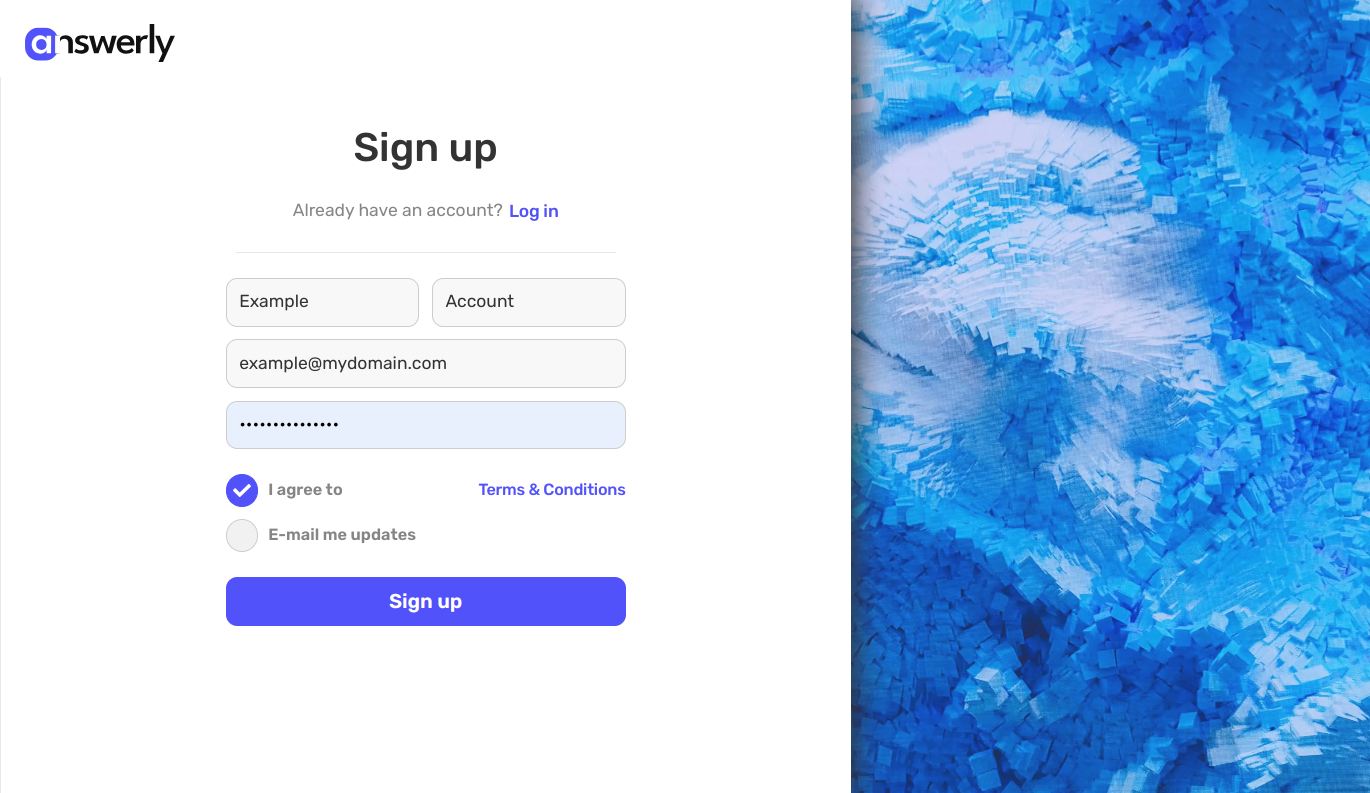
Once the account is created:
- Log into your admin dashboard and go to the Clients page.
- Find the new client in the table and assign the appropriate plan and features.
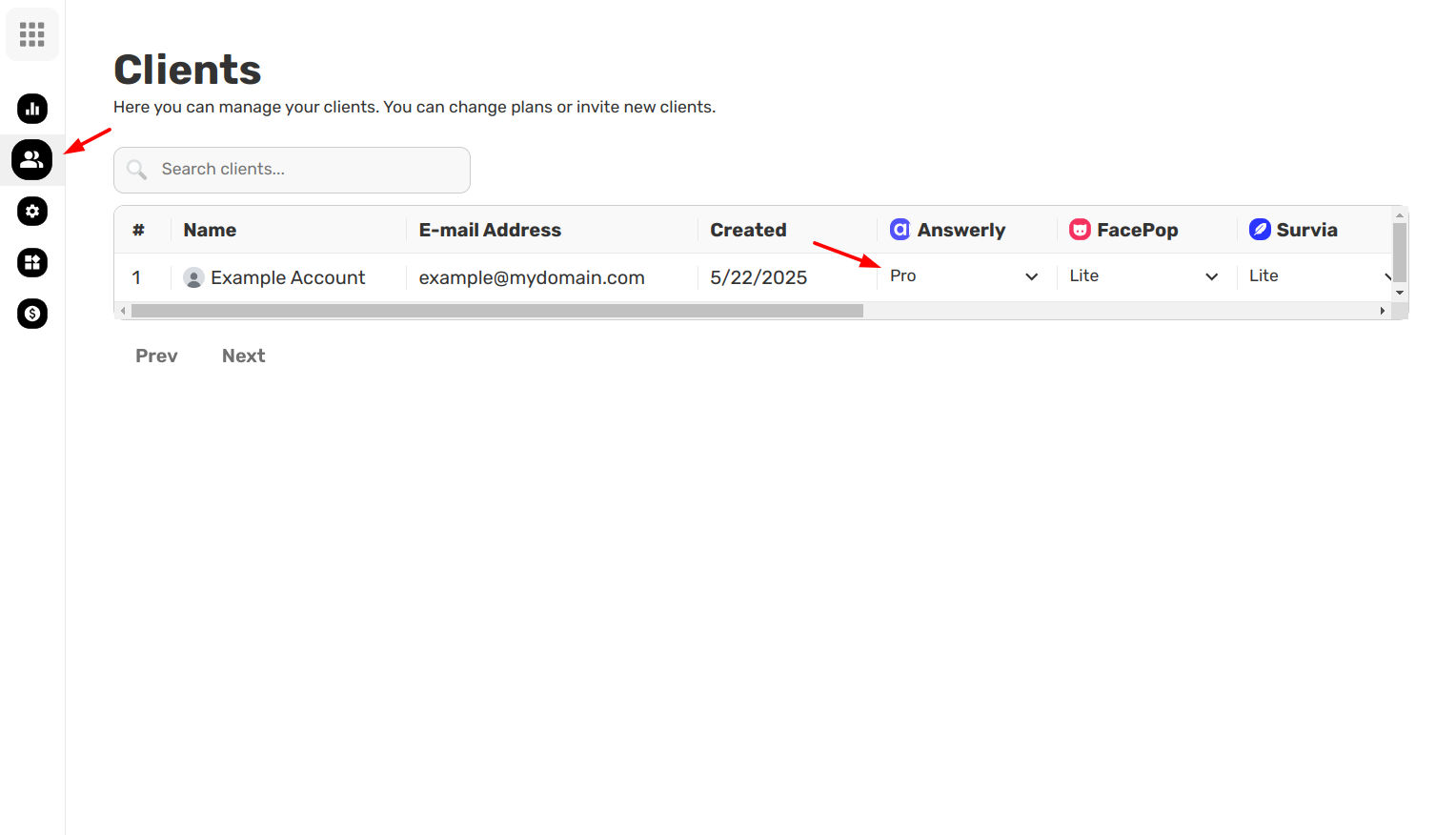
🛠️ Customize the Client’s Account
Now that the account is active, set it up so it’s ready for your client to use right away:
- Create widgets
- Configure product settings
- Upload their logo
- Apply brand colors
- Add starter content or default FAQs if needed
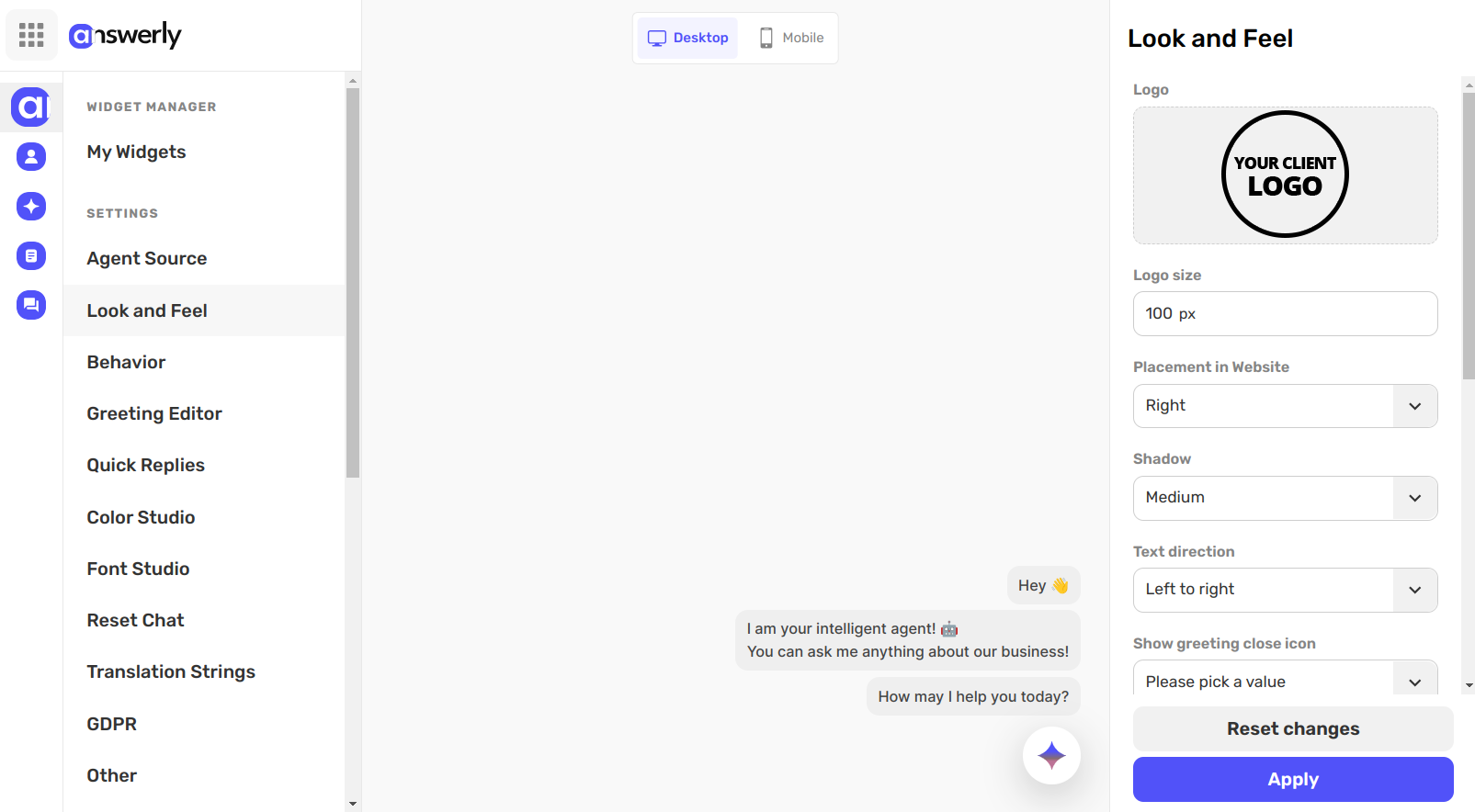
⚙️ Set a Default LLM and API Key (Optional)
If you want your client’s AI agents to be pre-connected to a specific LLM and API key:
- Go to your Product settings
- Enable Use Default API Key & LLM
- Choose the LLM you’d like to apply (e.g., GPT-4, Claude, etc.)
This will automatically assign the selected LLM and API key to any new agents your client creates.
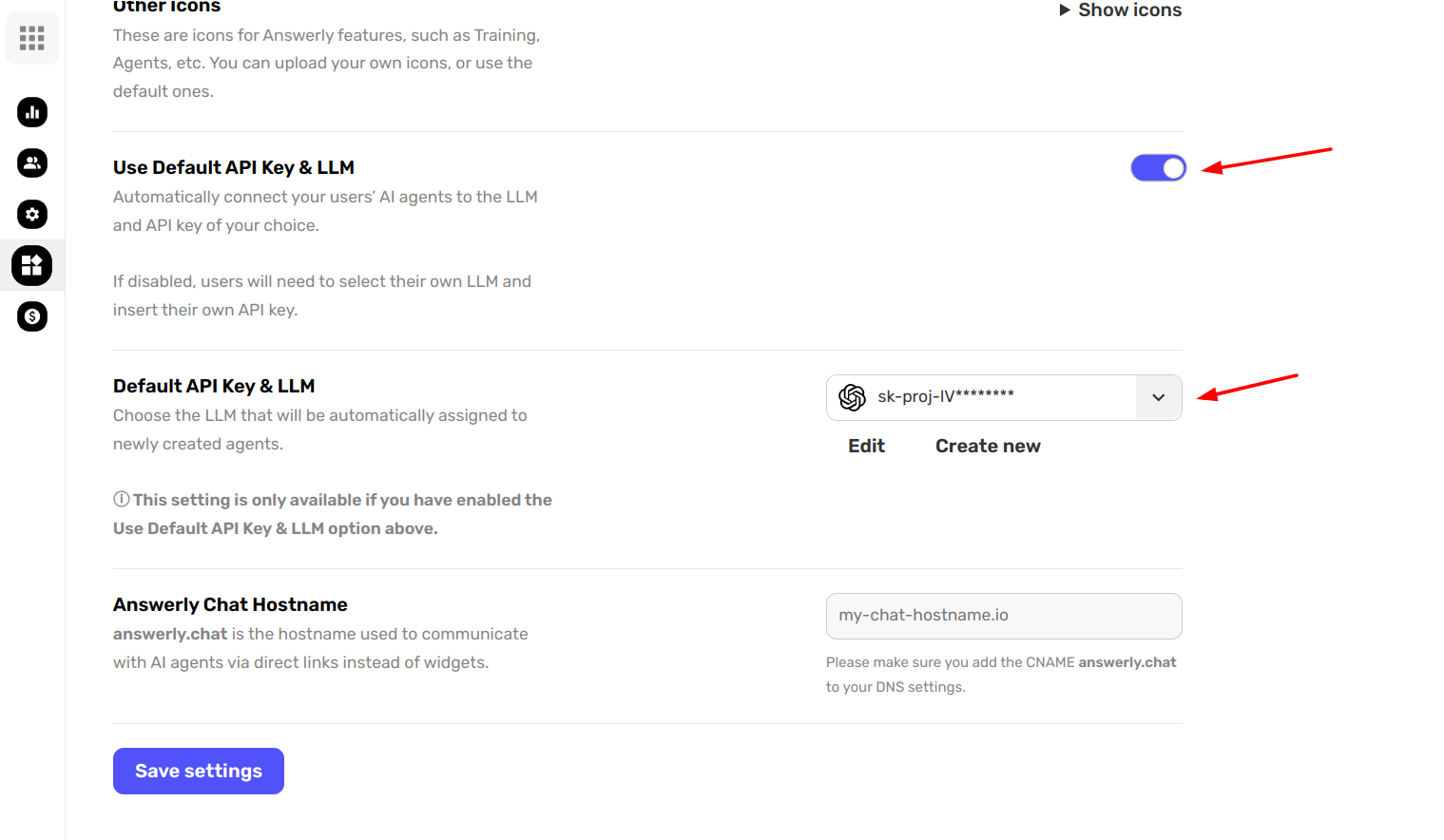
If this setting is disabled, clients will be required to manually configure their own LLM and API key.
Once everything is set up, you can share the login credentials with your client — their account is now fully ready to go.

