💰 Stripe Integration
How to Find My Product ID in Stripe
Finding your Stripe Product ID is easy once you know where to look. This ID is essential whenever you connect your products to pricing plans.
Here’s a beginner-friendly guide:
Step 1: Log in to Stripe
Go to Stripe Dashboard and enter your login credentials.
Step 2: Open the Products Tab
On the left sidebar, click Product catalog. You’ll see a list of all the products you’ve created.

Step 3: Select Your Product
Click the product you want to get the ID for. You’ll open the product details page.
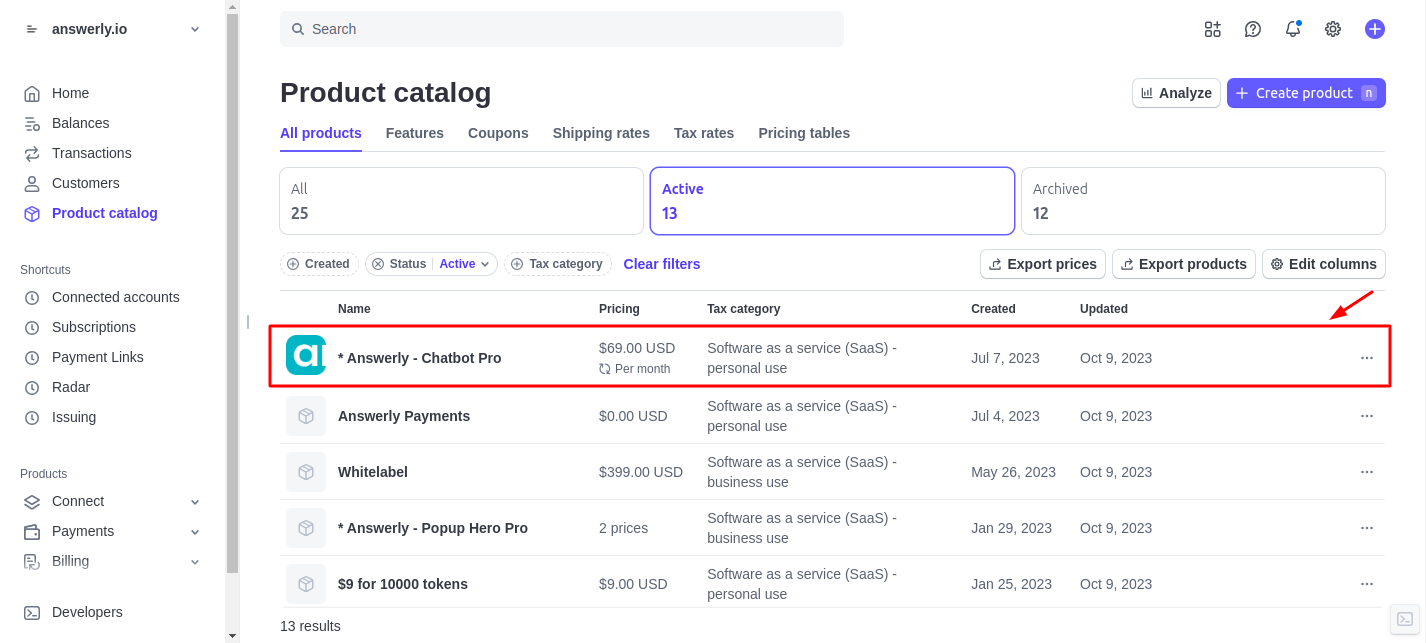
Step 4: Locate the Product ID
Scroll slightly down to find the Product ID, it starts with prod_. Copy this ID.
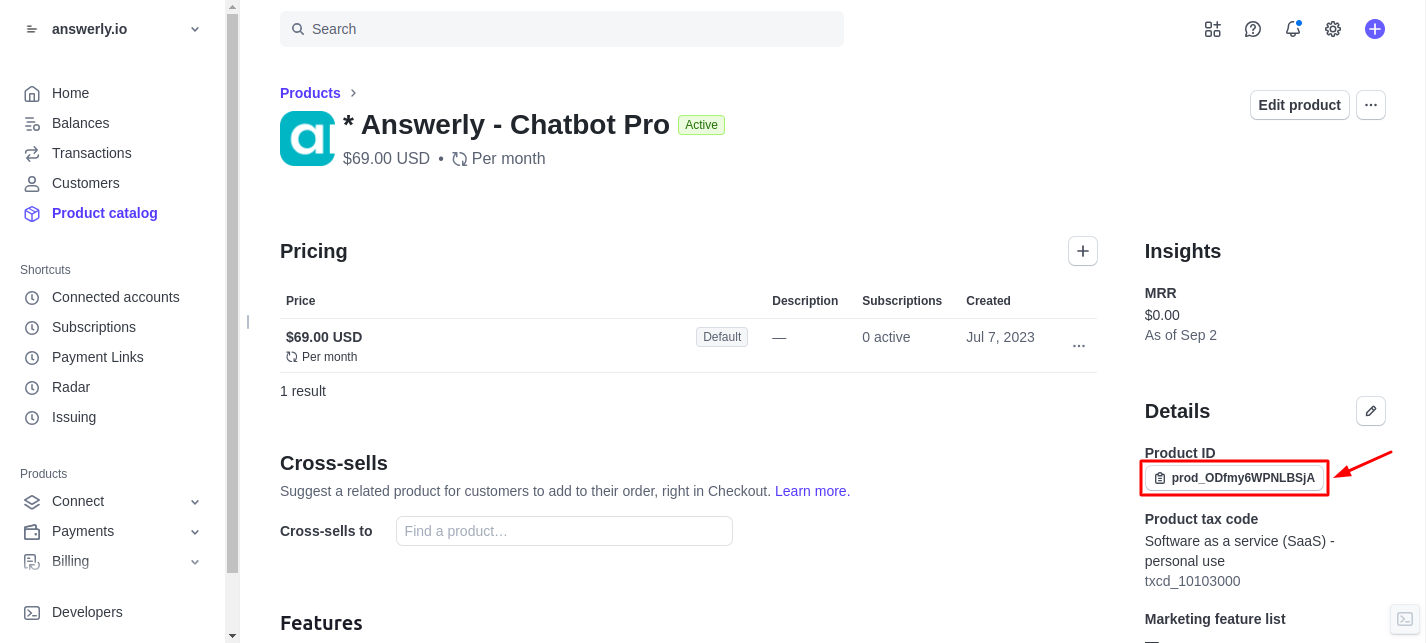
Step 5: Add the product ID in your plan
Paste the copied id in the Stripe tab in the Plans page when you create or edit a plan.
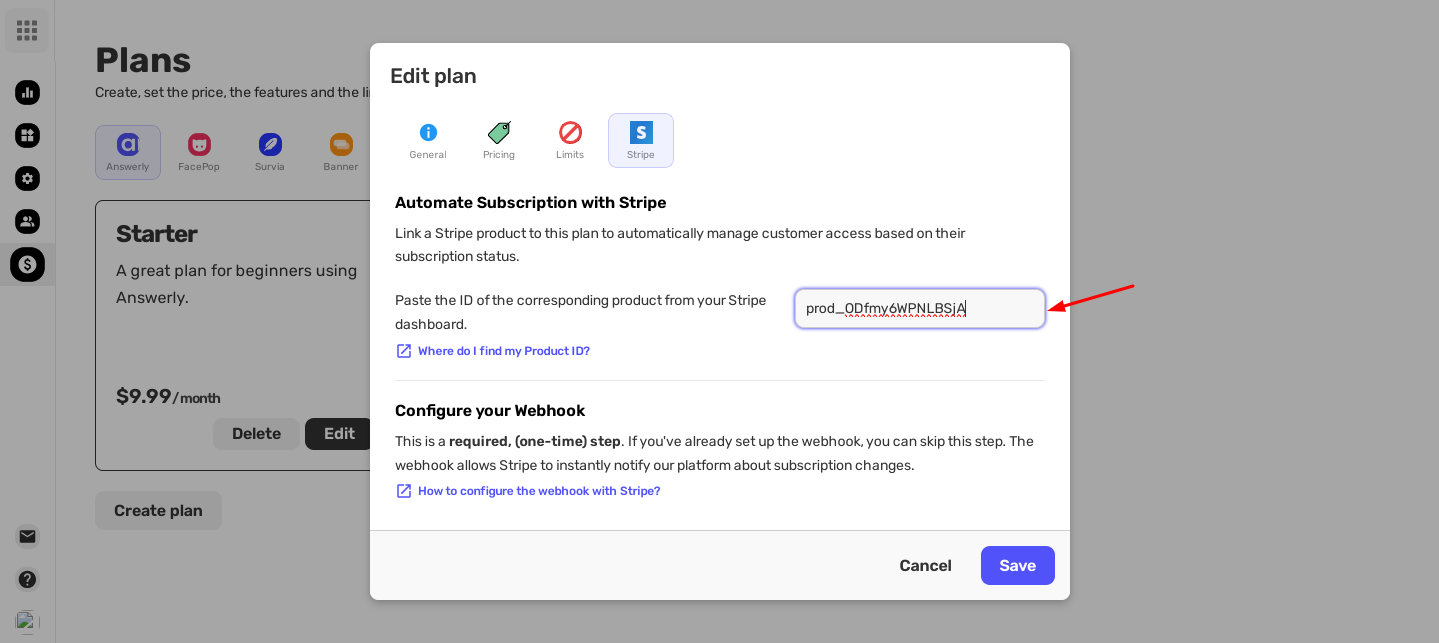
Following these steps ensures your products are correctly linked to your plans, so your pricing and subscriptions work seamlessly. Once your Product ID is added, you’re ready to start offering your plans to clients without any issues.
If you run into any problems or have questions, our support team is always ready to assist you.

